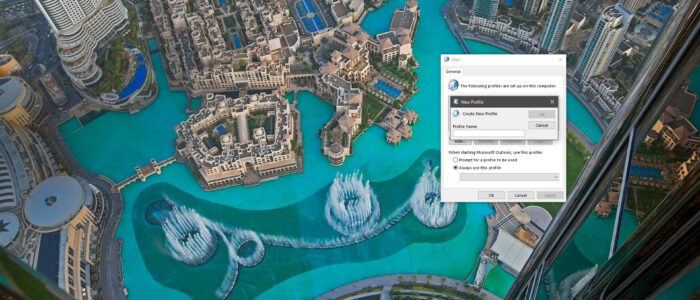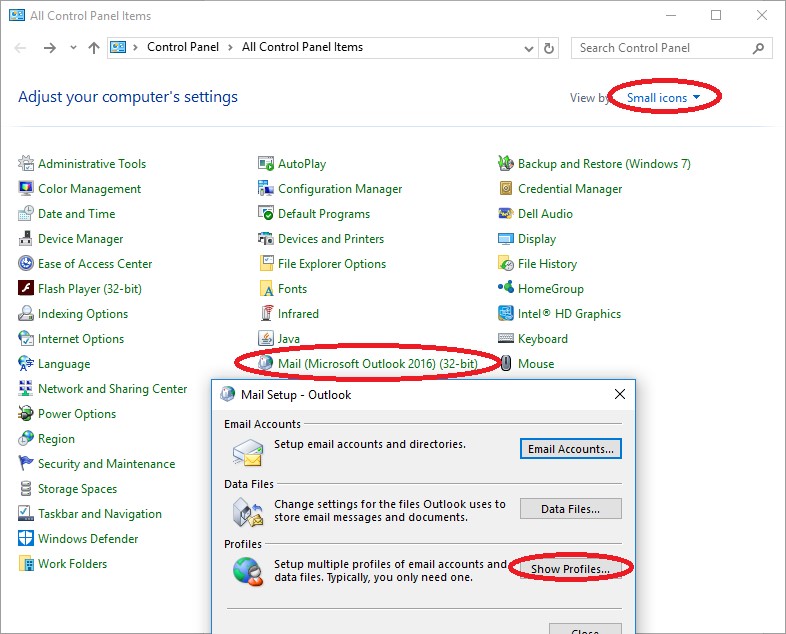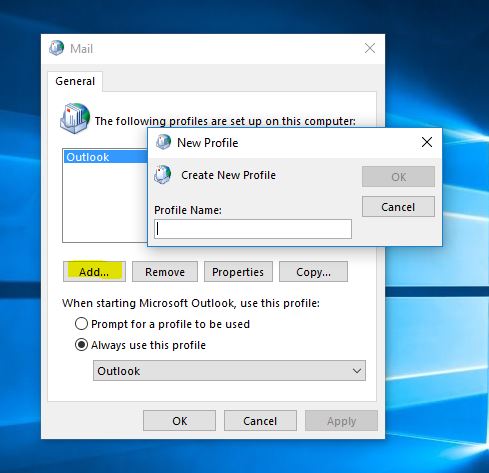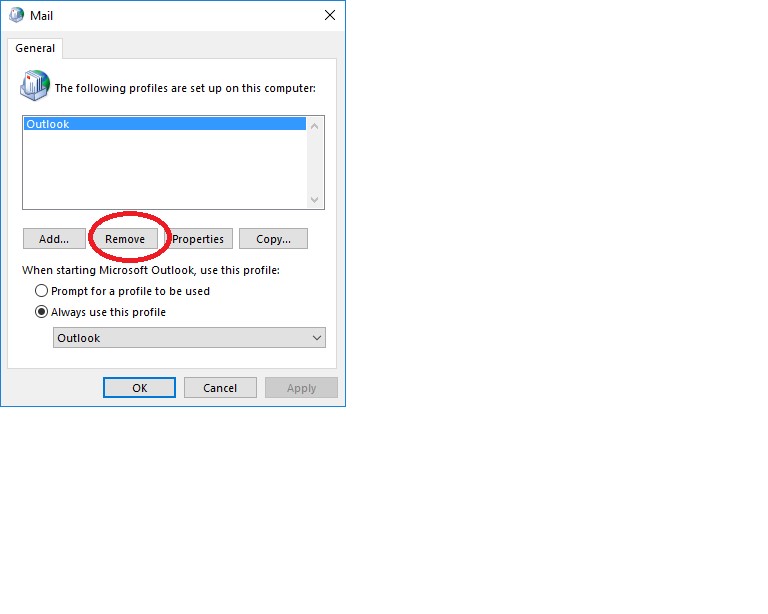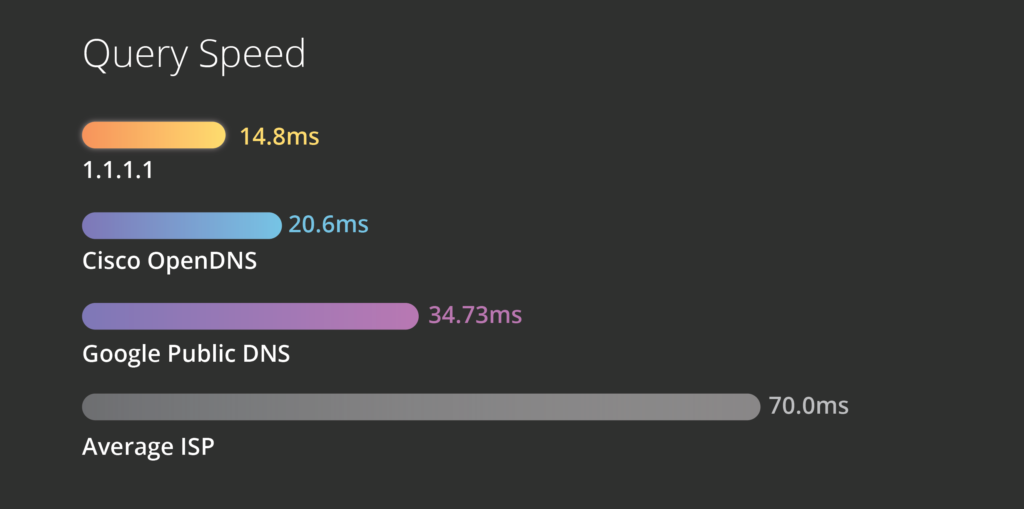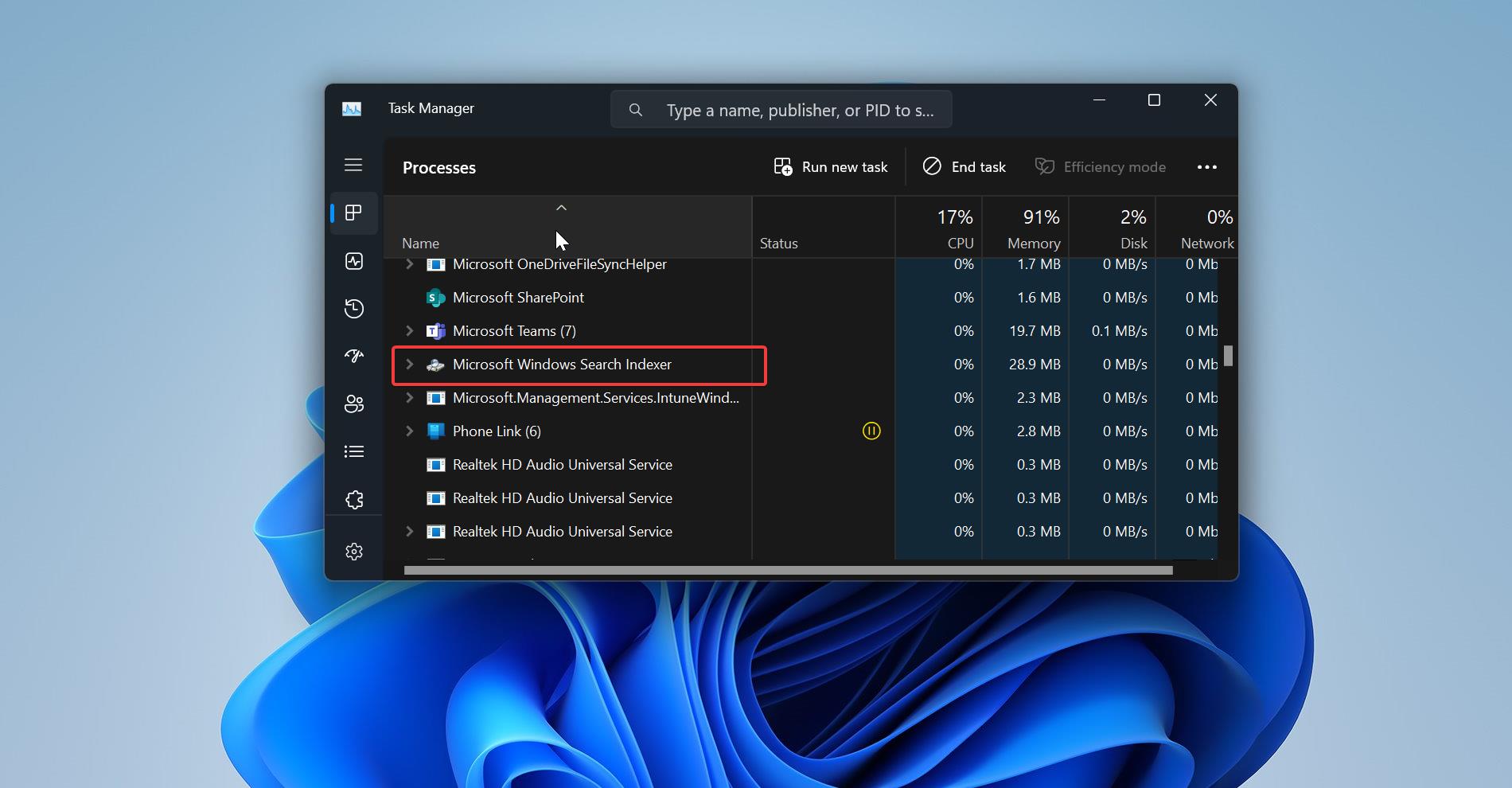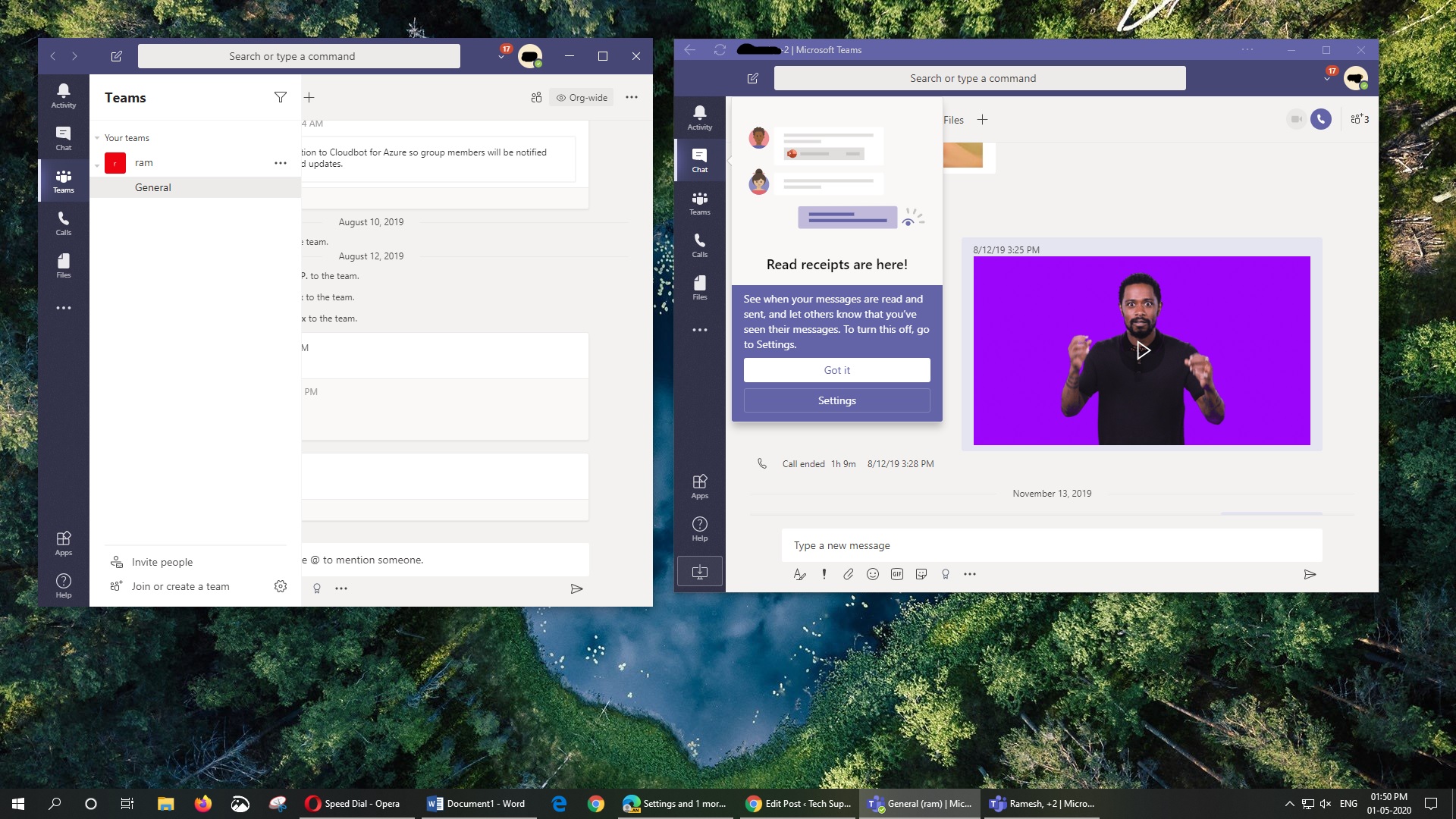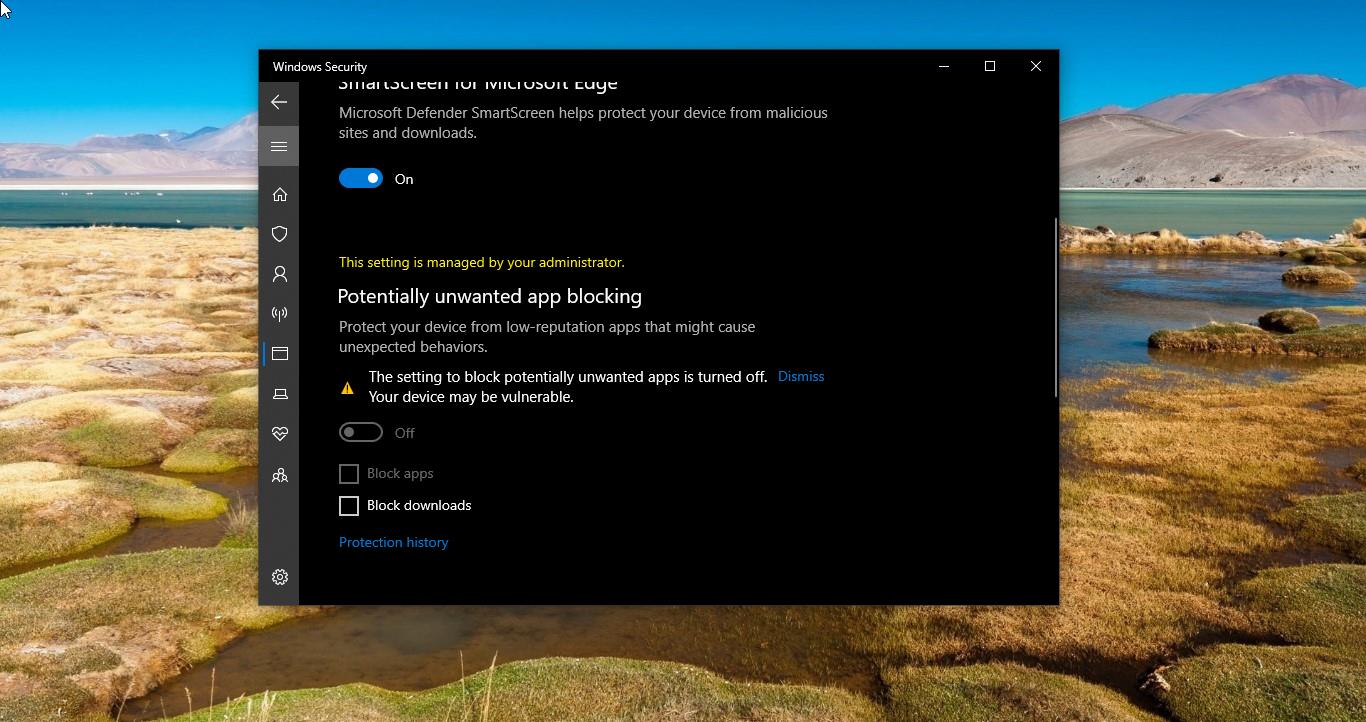Microsoft Outlook is the preferred email client used to access Microsoft Exchange Server email. Not only does Microsoft Outlook provide access to Exchange Server email, but it also includes contact, calendaring and task management functionality. Companies can also integrate Outlook with Microsoft’s SharePoint platform to share documents, project notes, collaborate with colleagues, send reminders and much more.
Microsoft Outlook may be used as a standalone application, sometimes the Outlook application may get crash and while opening your outlook account you may face error like “Cannot start Microsoft Office Outlook. Cannot open the Outlook Window”. The best solution for this is to recreate outlook profile. This post shows how to recreate outlook profile and remove the old profile.
Outlook profile recreation:
- Close the Outlook client and other MS office products.
- Open the Control panel.
- Select Small icons from the View by: list.
- Select the Mail (32-bit) Icon.
- Click the Show Profiles... button in the Mail Setup - Outlook Window.
- Click on create Add
- Choose a Profile Name
- Click the OK button
- Now try to configure new profile.
- Now open the outlook now
- The profile will take time to load Inbox
To Remove the Old Profile
- Close the Outlook client.
- Open the Control panel.
- Select Small icons from the View by: list.
- Select the Mail (32-bit) Icon.
- Click the Show Profiles... button in the Mail Setup - Outlook Window.
- Then choose the Profile which you want to remove
- Click on the remove button in the Dialog Box.
- Click the OK button