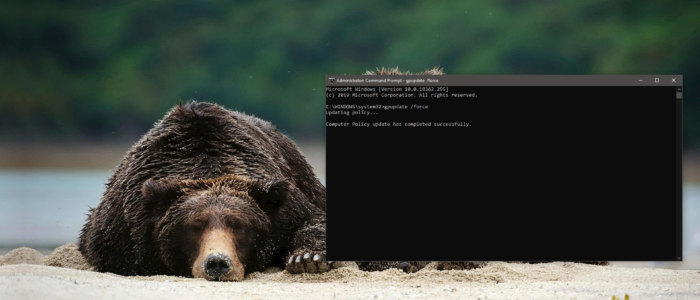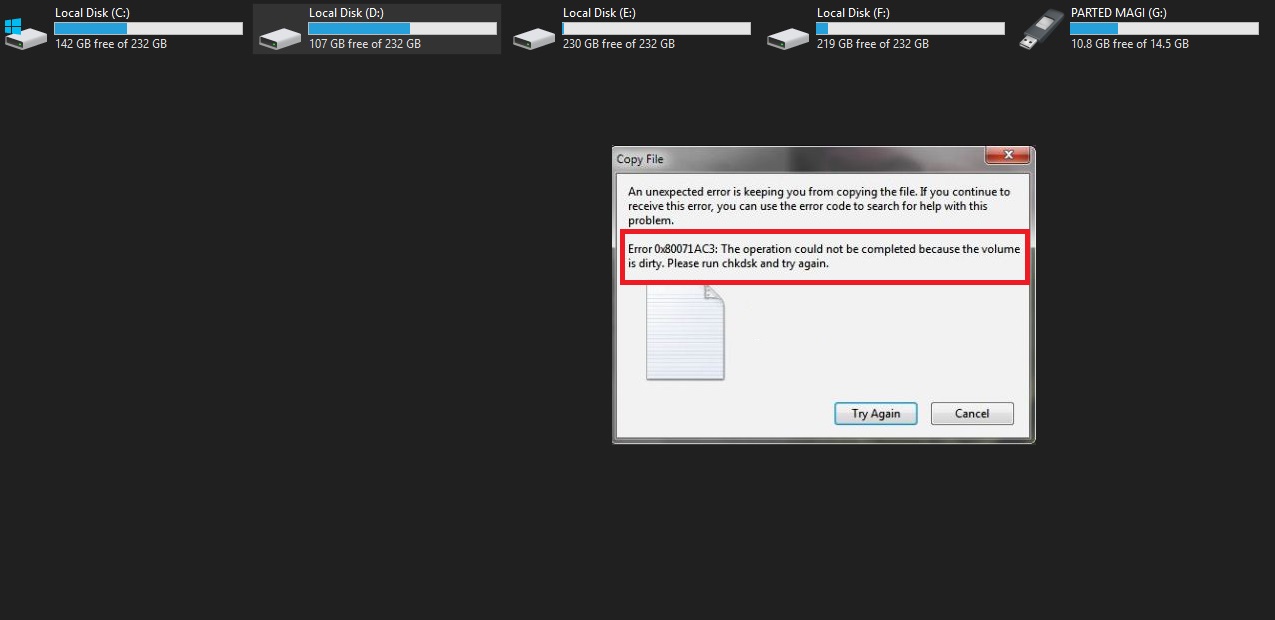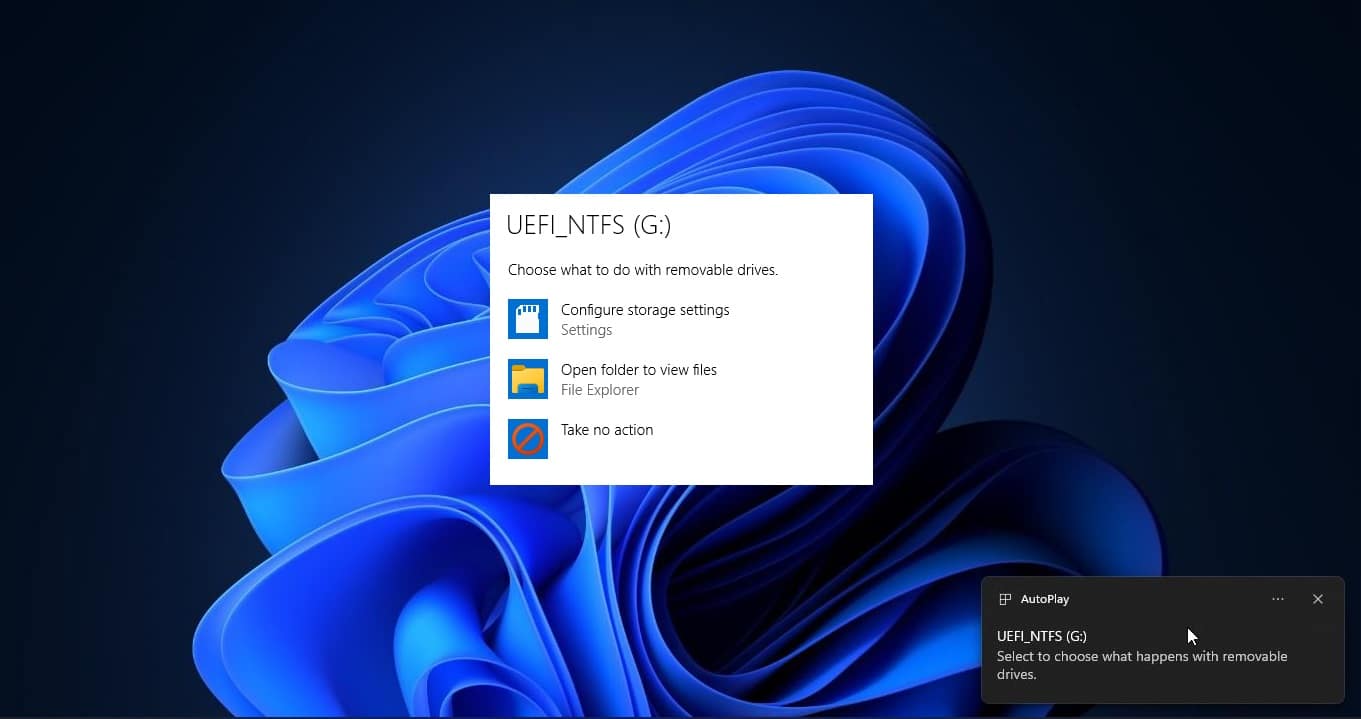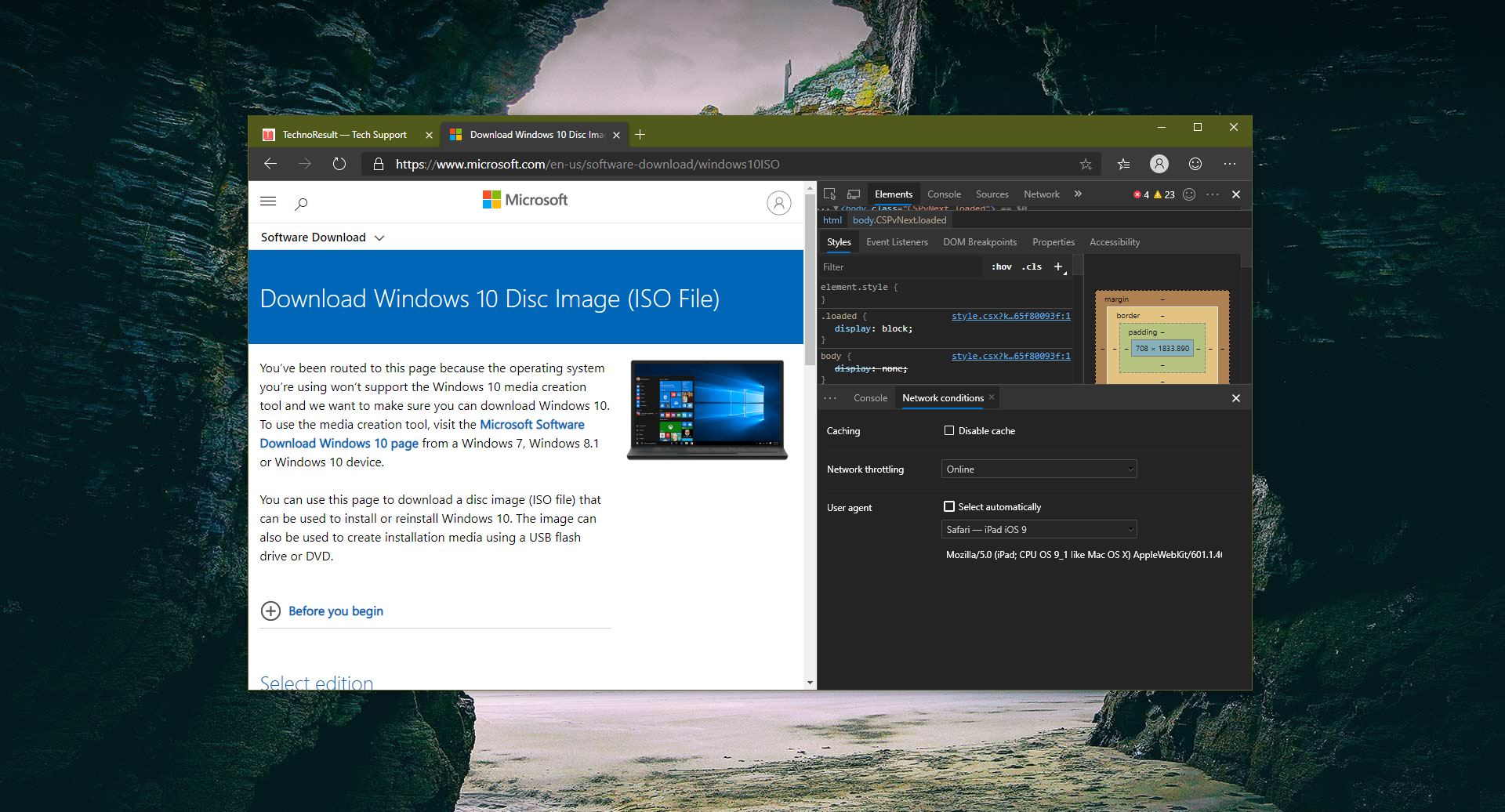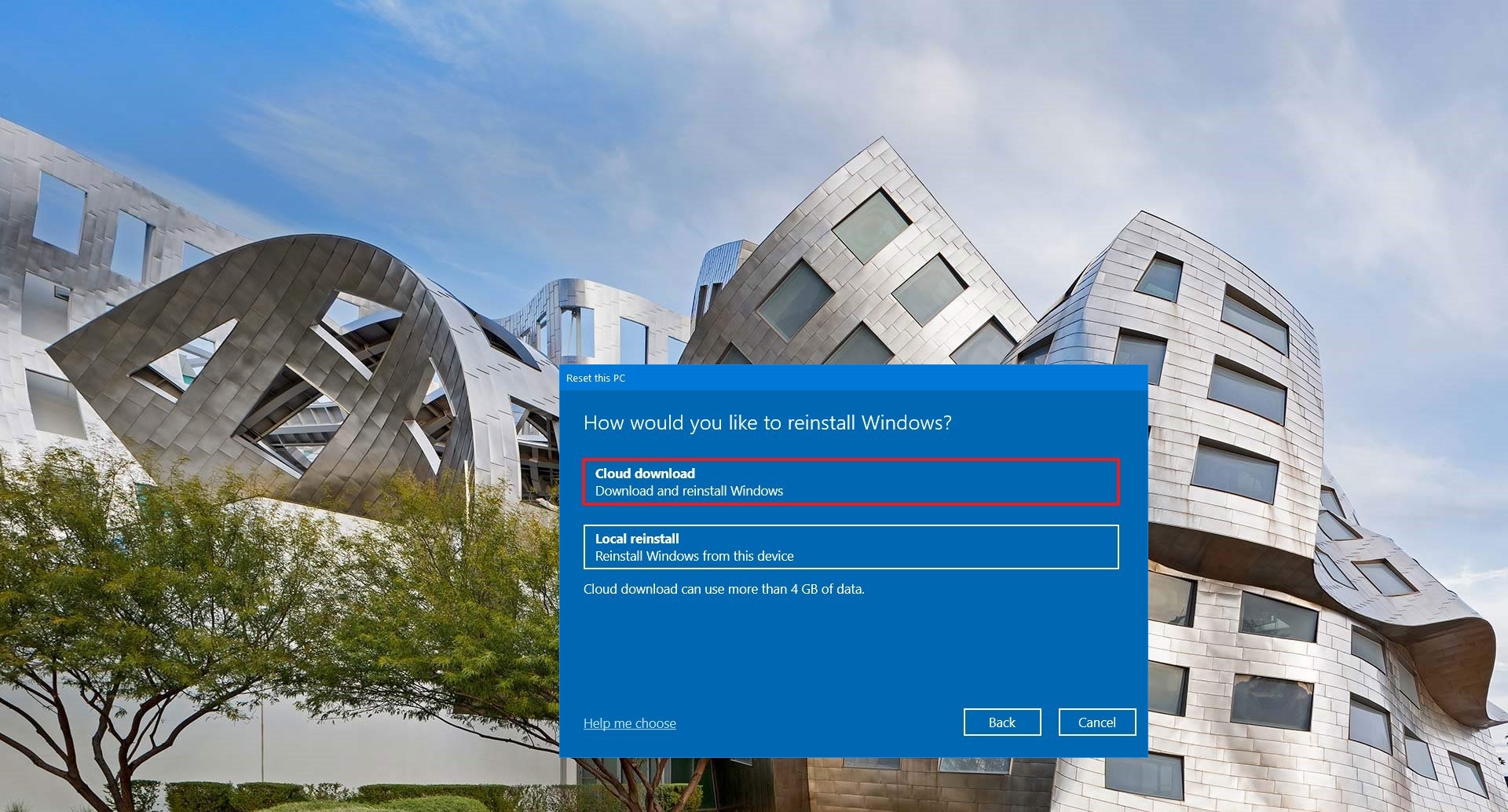If you are working in an enterprise environment then you must heard of Group Policy Update, Group Policy is a Windows feature that contains a variety of advanced settings, particularly for network administrators, This Group Policy is not designed for single Computer or Home users. Group Policy can be applied for Large number of computers, If you are using a Computer in an enterprise environment then that computer is added in Active Directory, If the Network administrator wants to change any settings, then that can be defined on the domain controller using group Policy, Then these policies can be applied to all the system which connected to the Local Network. And also using Group Policy Administrator can block access to certain sections of the windows control panel or specific website for every computer on the network. Applying group policy is very simple, this can be done by Command Prompt.
Applying Group Policy:
Before applying group Policy first check two windows services are running. Windows installer and Windows Update services. Next open the command prompt and type gpupdate /force, this command will apply group Policy immediately. Recently some users reported that they are not able to apply group policy, while updating they are getting errors like these: “Computer policy could not be updated successfully. The following errors were encountered: The processing of Group Policy failed. Windows could not apply the registry-based policy settings for the Group Policy object Local GPO. Group Policy settings will not be resolved until this event is resolved. View the event details for more information on the file name and path that caused the failure”.
Solution:
There is a simple solution to resolve this problem, just remove the Local policy file. Rename the registry.pol file, This file will be located at C:\Windows\System32\GroupPolicy\Machine.
Navigate to the following location and find the registry.pol file.
Rename the particular file to Registry.pol to Registry.bak.
Reboot the system once and try to update the file once again.