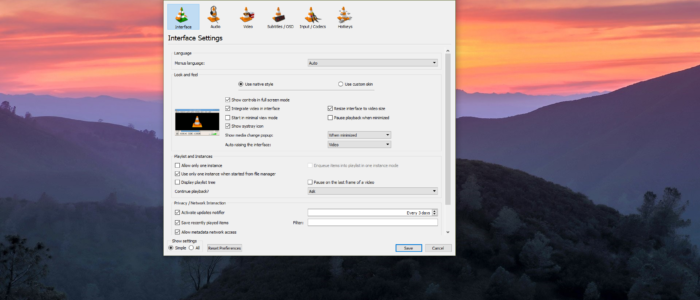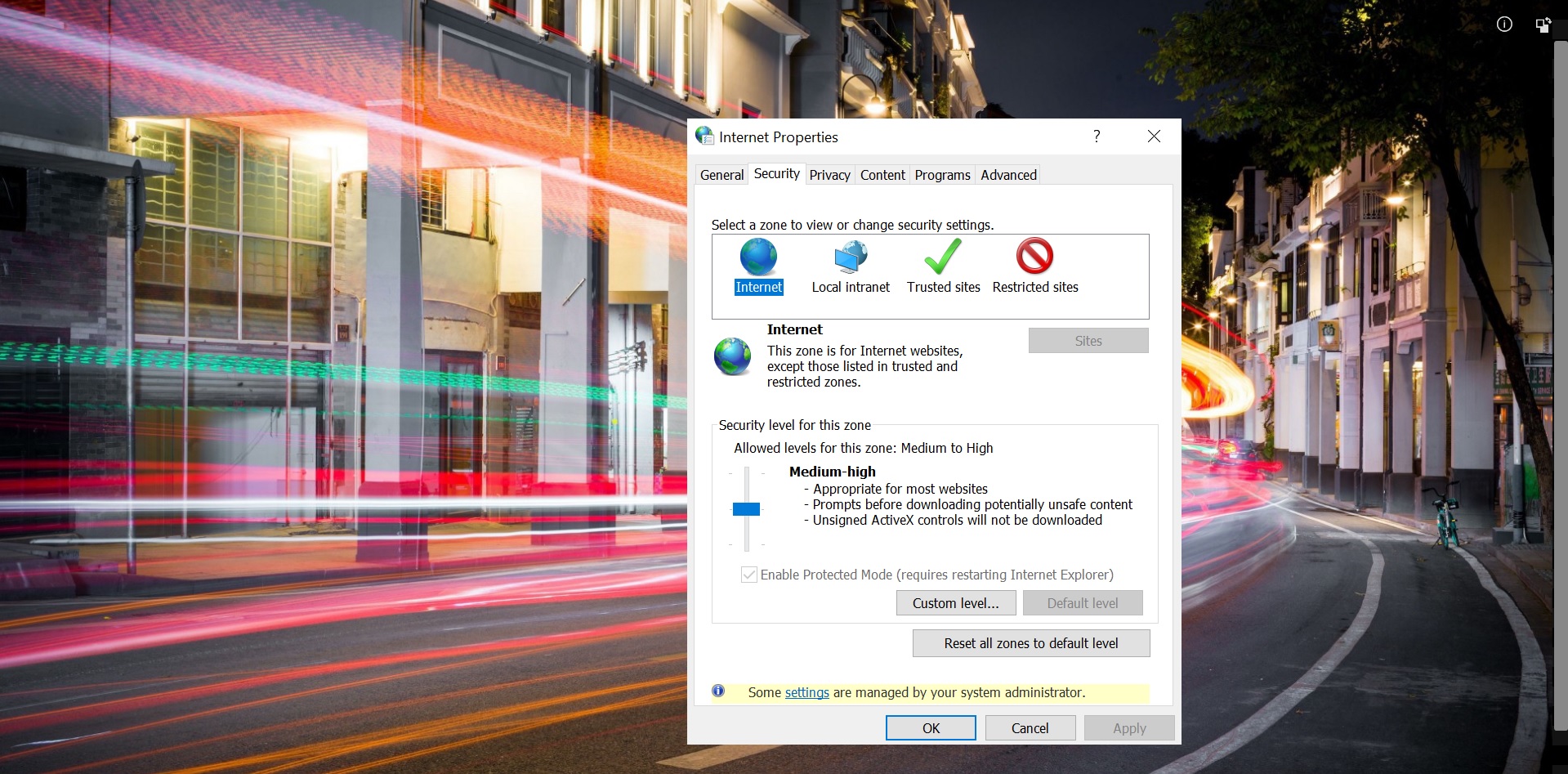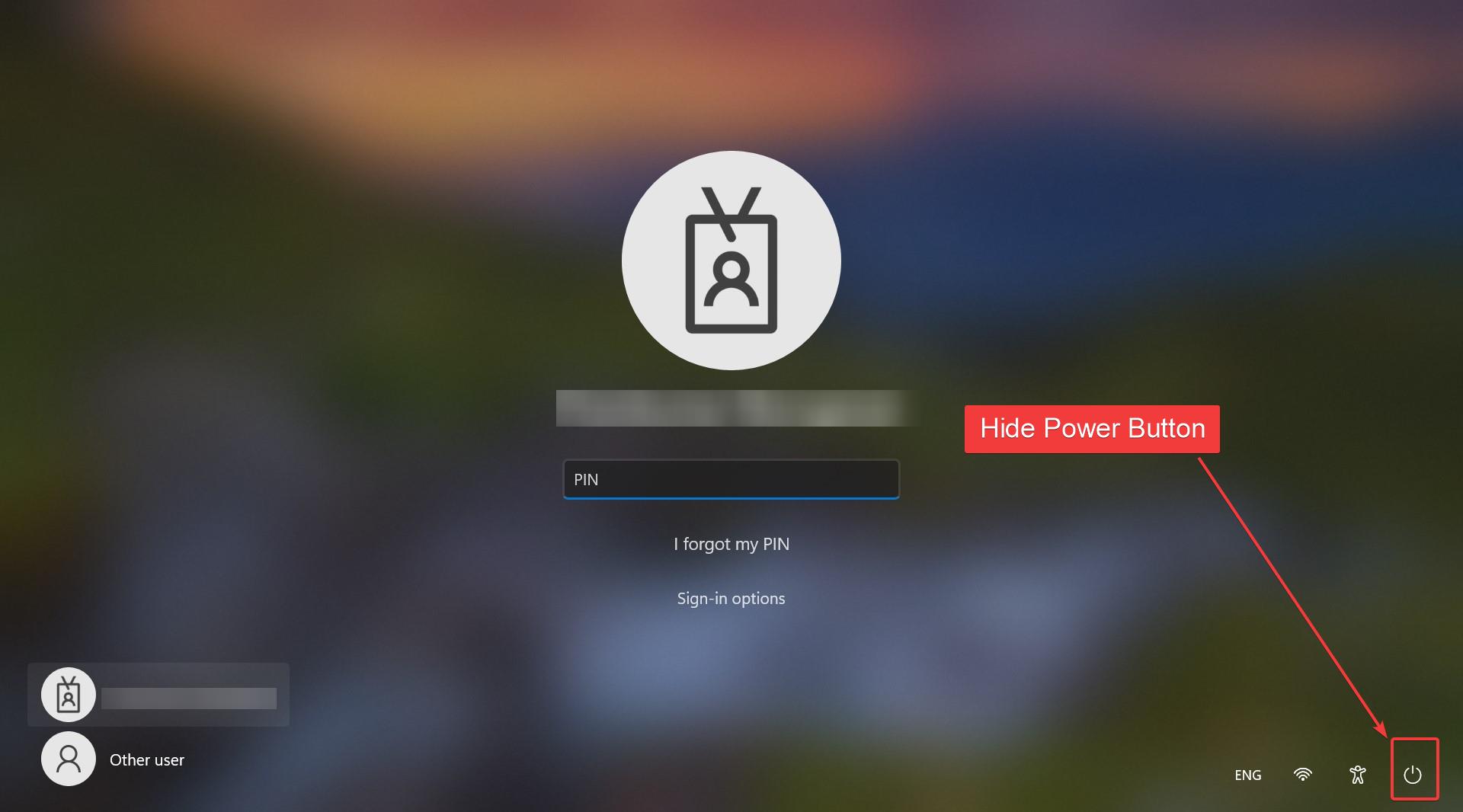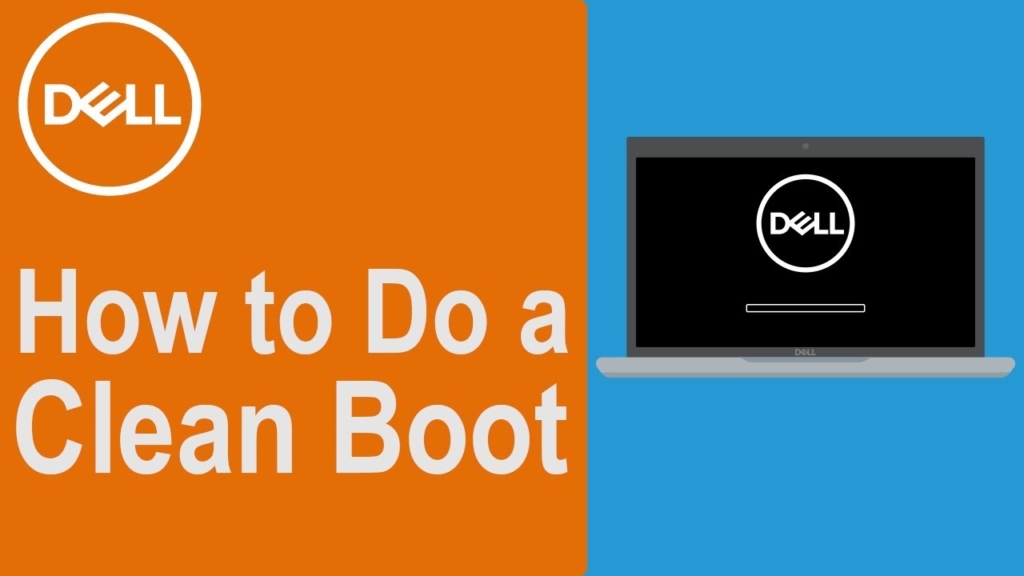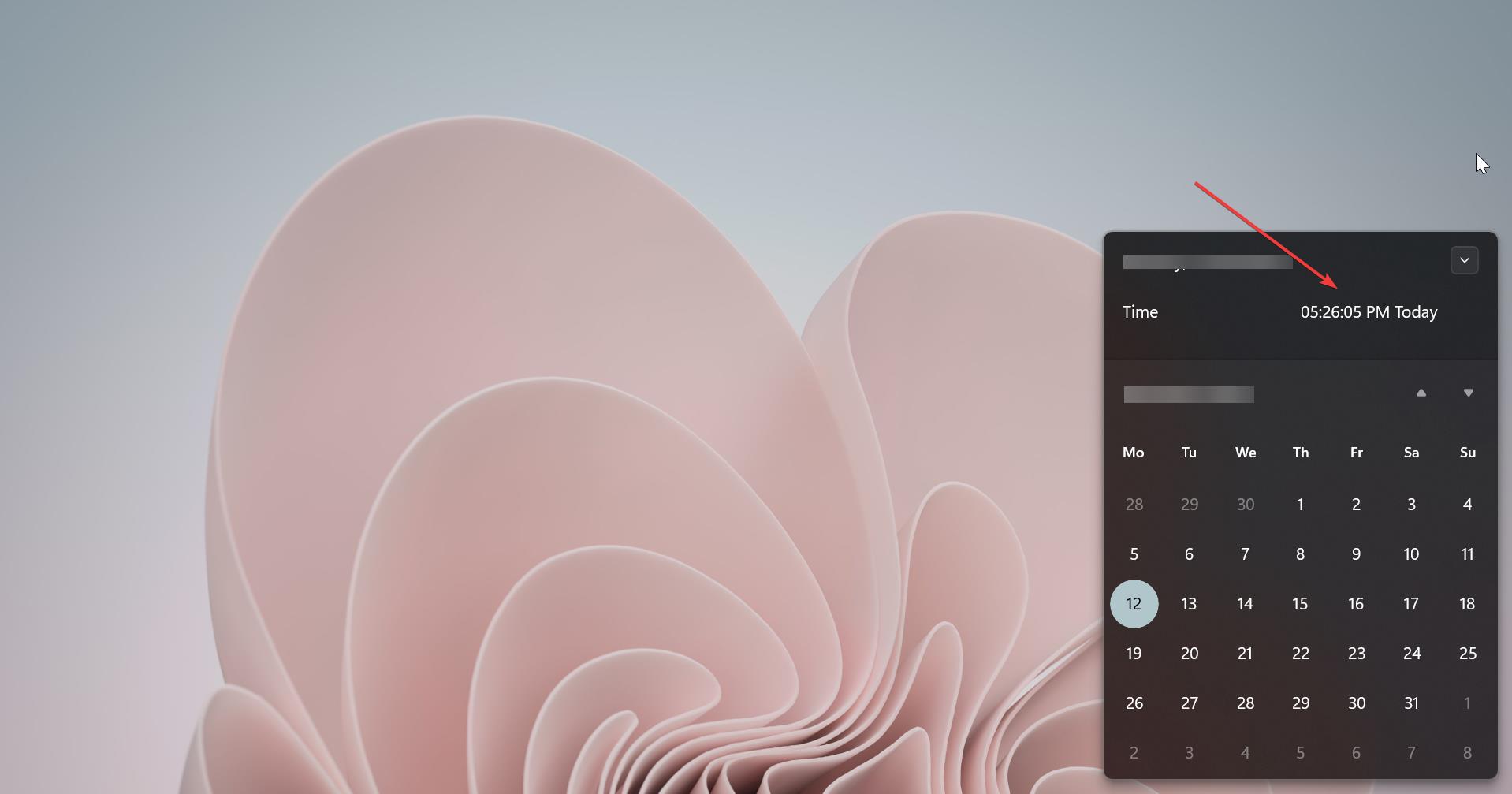VLC Media Player (short for VLC) is a free and open-source media player and multimedia framework written by the VideoLAN project. VLC is a portable multimedia player, encoder, and streamer supporting many audio and video codecs and file formats as well as DVDs, VCDs, and various streaming protocols. It is able to stream over networks and to transcode multimedia files and save them into various formats. VLC is used to stand for VideoLAN Client, but since VLC is no longer simply a client, that initialization no longer applies. VLC is one of the most platform-independent media players available, with versions for Microsoft Windows (10), Mac OS X, GNU, Linux, BeOS, and BSD. Playing videos in VLC is very easy and simple, and also VLC is popular for its ability to play the video content of incomplete, Unfinished, or damaged video downloads before the files have been fully downloaded. But as like other media Players you can play only one video at a time. You can’t play two different audio files or video files at the same time. This article will guide you to Play Multiple Videos on VLC Player in Windows 10. You can achieve this by changing two settings from VLC Preferences.
Play Multiple Videos on VLC Player:
Open VLC Player and click on Tools and choose Preferences or You can press Ctrl + P to open preferences windows.
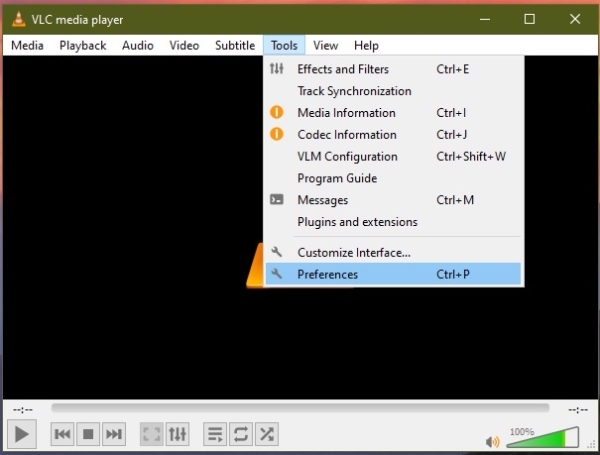
Once you opened the Simple Preference window you can click on the Interface tab. Now search for Playlist and Instances, Now uncheck the options which I mentioned below.
- Allow only one instance
- Use only one instance when started from file manager.
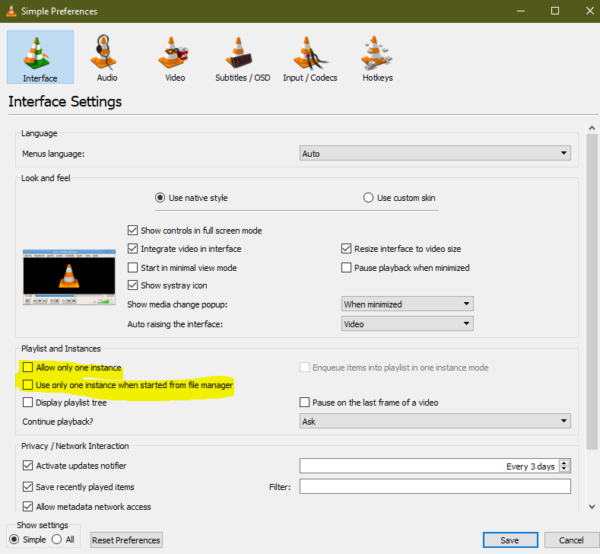
Disabling these two options makes every media file that you open from the Windows file explorer or any other place will open in a completely new VLC Media Player window. Every single video or audio file will get its own player.
Note: Don’t play multiple files at the same time it will cause a disturbance in audio and the CPU utilization will get high.
Read Also:
How to Enable Dark Mode in VLC media player?
How to Screen Record using VLC Media Player?
Fix VLC not playing mkv files in Windows 11