Recently few users reported that the Outlook search option is not working properly and the search results giving irrelevant information. And also, some users reported that they are not able to find the older or newer emails using the Outlook search. This article will guide you to Fix Outlook Search Not Working in Windows 10/11.
Fix Outlook Search Not Working:
If you are facing similar issues with the outlook search then, you can use the following resolution methods to fix it.
Solution 1: Check System Indexing:
If you encounter this issue, first you need to check the System Indexing settings. Indexing is the process of collecting the information of the files, email messages, and other content on your PC and cataloging it in order. Indexing helps computers to search faster, when you search any file on your PC, windows search will look into the search and get the results faster. By default, Indexing will collect all the information about files on your PC, like file names, file path, their contents, and the Metadata. Indexing also collects information about the application that you installed on your PC. It also indexes the Outlook emails, if you faced any issue with the Outlook search make sure the Outlook is allowed for Indexing.
Launch the Outlook and click on the File > Options.
Under Outlook options from the left-hand side click on the search and then click on Indexing Options.
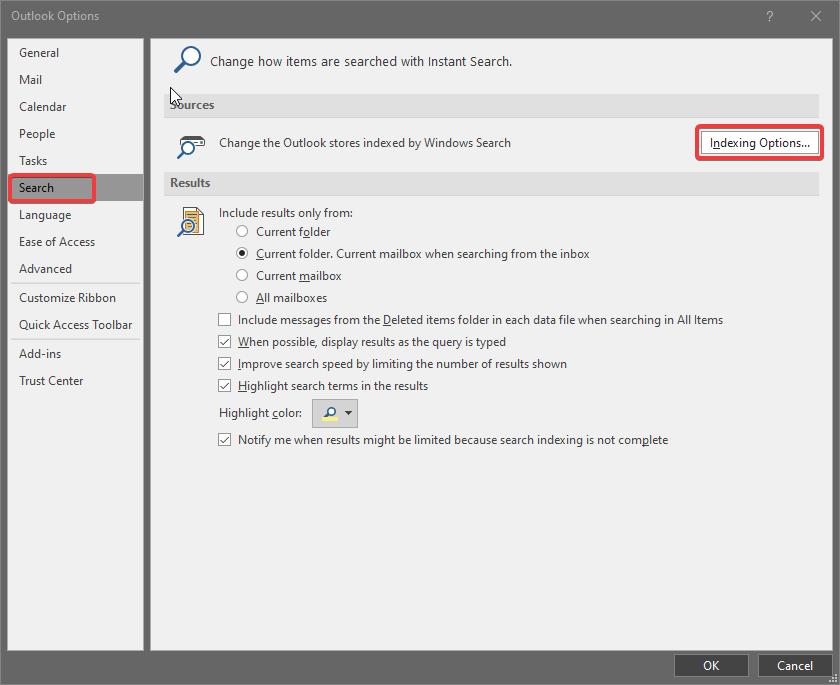
Under Indexing Options, click on the Modify, and under Indexed Locations click on show all locations.
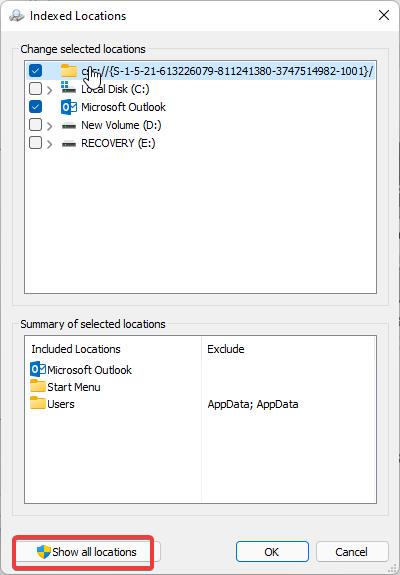
Then choose all the locations and then click on OK.
Solution 2: Rebuild Search Index:
If there is any issue with the outlook search, like search results are missing, incorrect information with the outlook search, then re-indexing will fix most of the issues with the search results.
Open Run command by Pressing Windows + R and type Control and hit enter. This command will open the Control Panel.
From the top right corner, set the view by option to Large icons. Then look for the Indexing Options and Click on it.
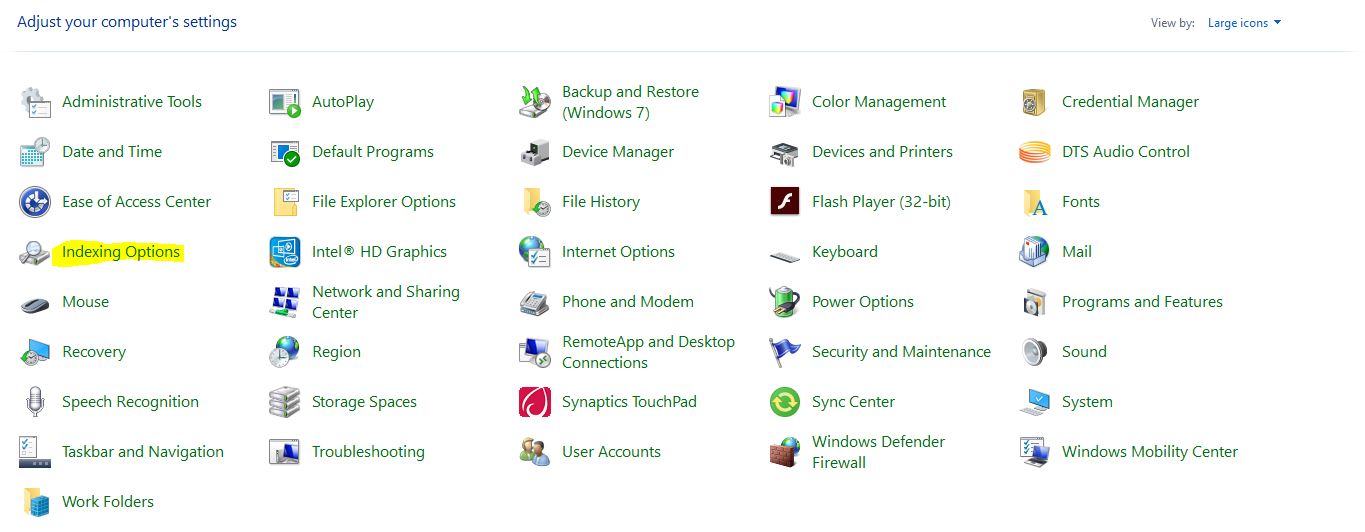
Next under Indexing Options click on Advanced, now you will get Advanced options window.
Click on the Index Settings tab and under troubleshooting, click on Rebuild.
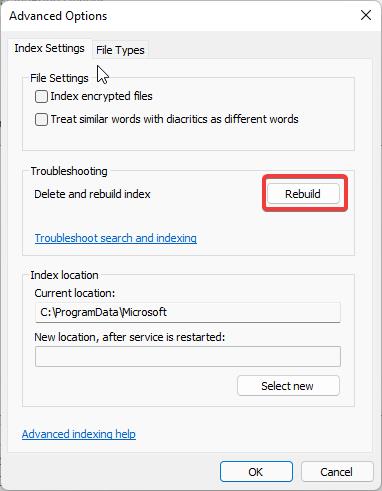
This will rebuild the search index, it will take some time depends on your computer speed and the number of files on your system.
Read: How to Rebuild Search Index Using Batch File?
Solution 3: Update Microsoft Office:
If your Microsoft Office is not up to date, then it may cause this type of issue. Make sure the Office is updated, if not follow the steps to update the Microsoft office 365.
Launch the Outlook and go to the File > Office Account.
Under Office Account, click on Office Updates and then click on Update Now.
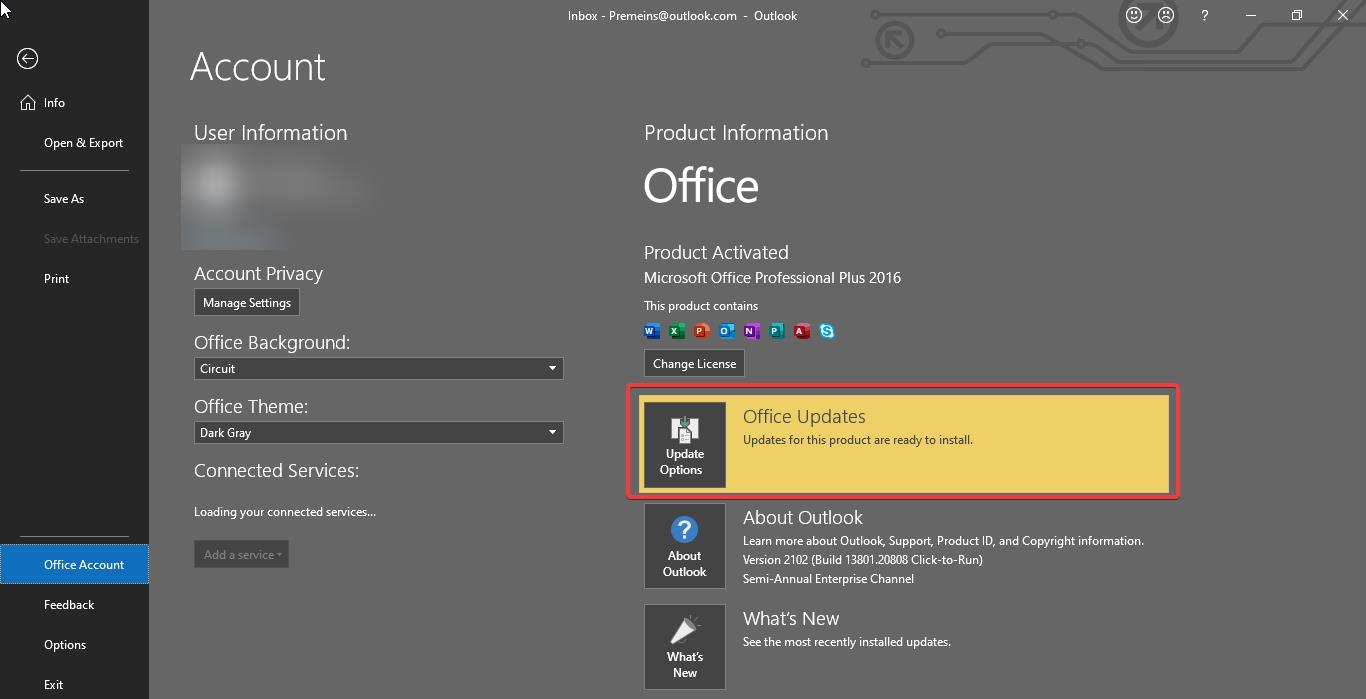
This will update the office, once you update the office then launch the outlook and check the search is working fine or not.
Solution 4: Repair Microsoft Office365:
Open Run command by pressing Windows + R and type appwiz.cpl, This command will open the Programs and Features.
Under Programs and Features look for MS Office and click on Change.
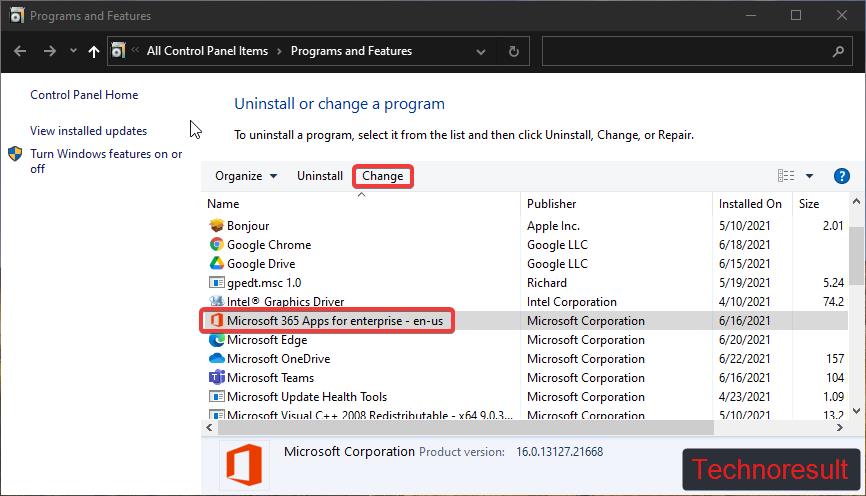
Now you will get one Pop up with two options Quick and Online Repair. Try Quick repair first if that doesn’t fix the issue then choose Online Repair.
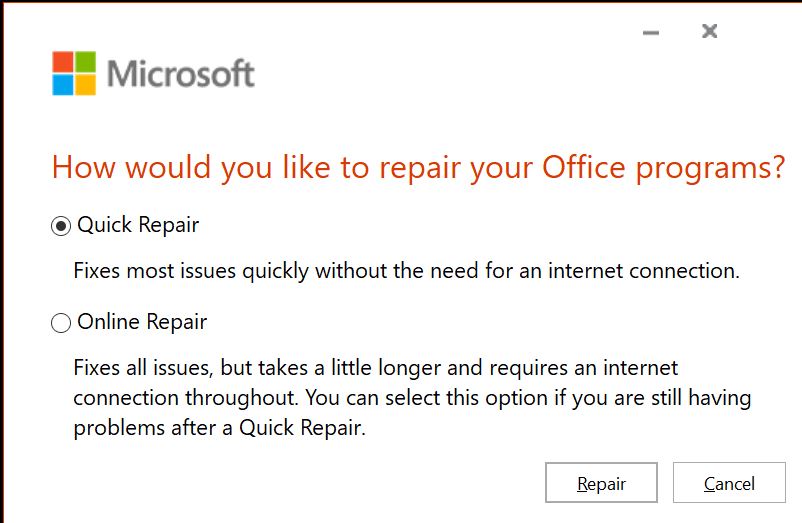
Find More about the Repairing Office here.
Read Also:
How to Repair Office 365 Using Command Prompt?
Enable or Disable Remember password option in Outlook
Fix Outlook Not Saving Password in Windows 10
How to enable the From field in new Outlook 365?
Fix Outlook Emails stuck in Outbox Folder on Windows 11/10

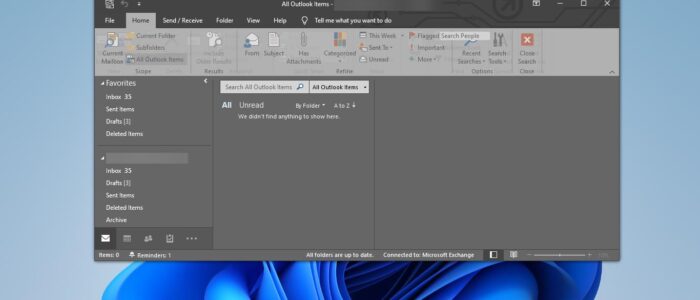
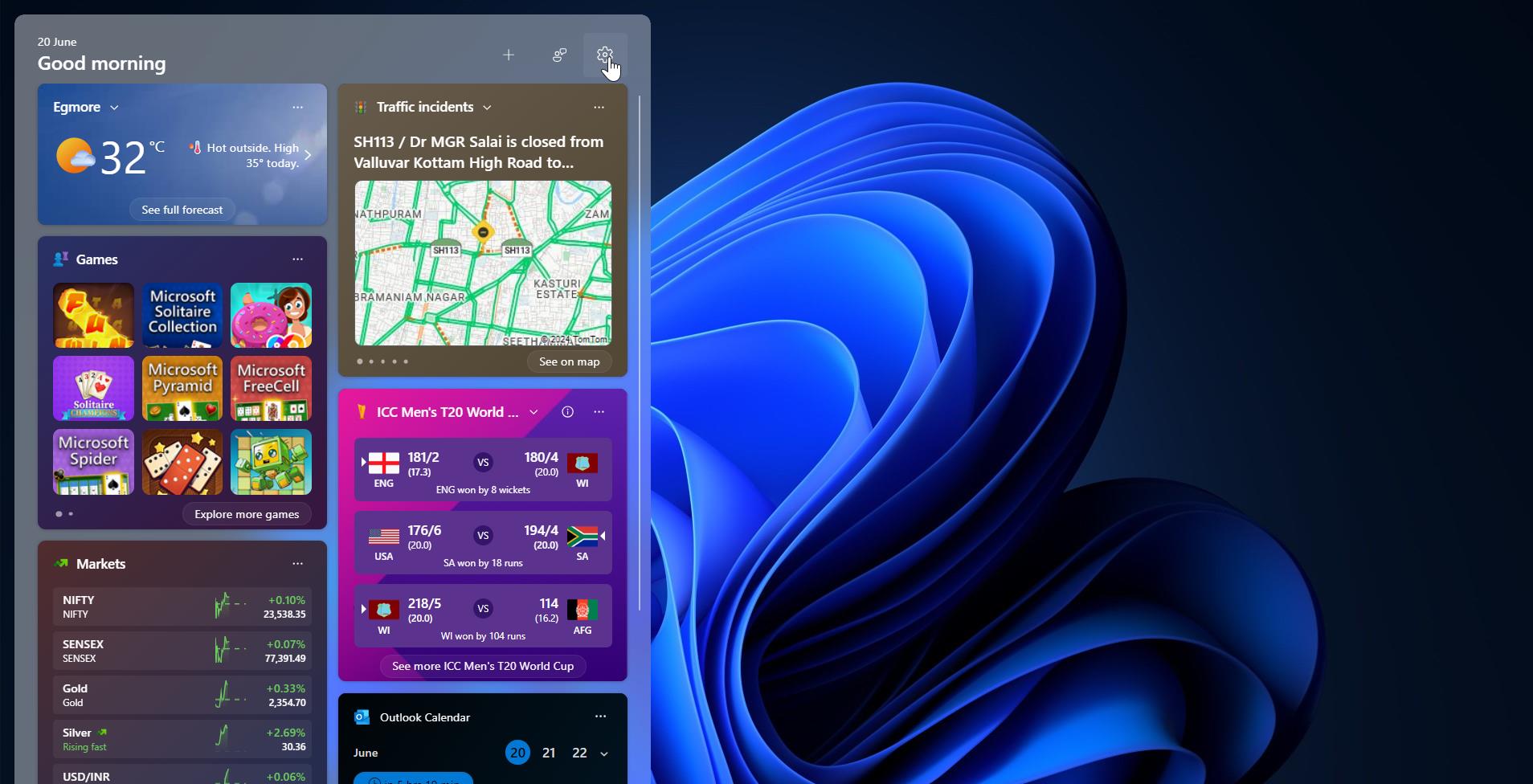
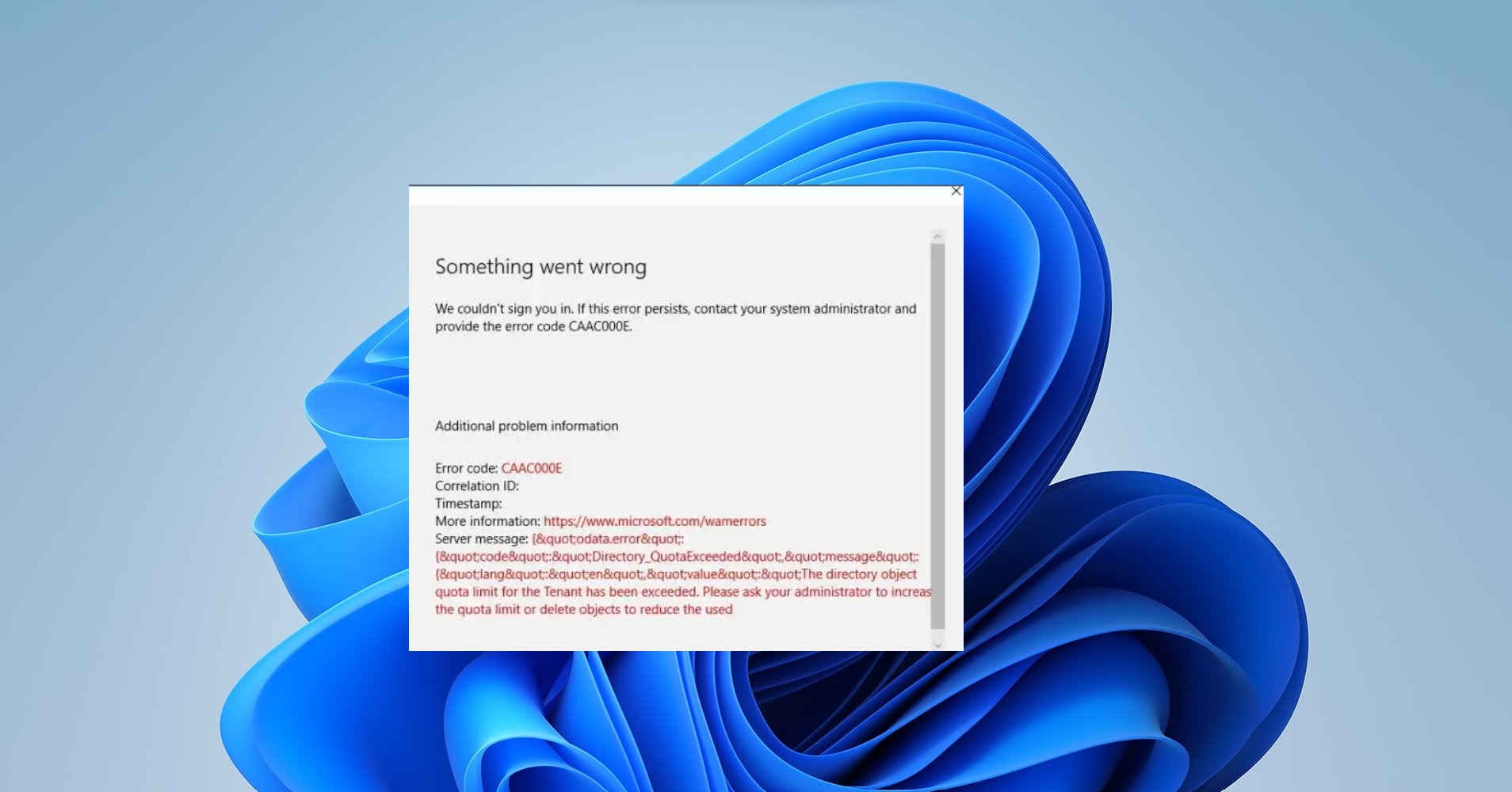
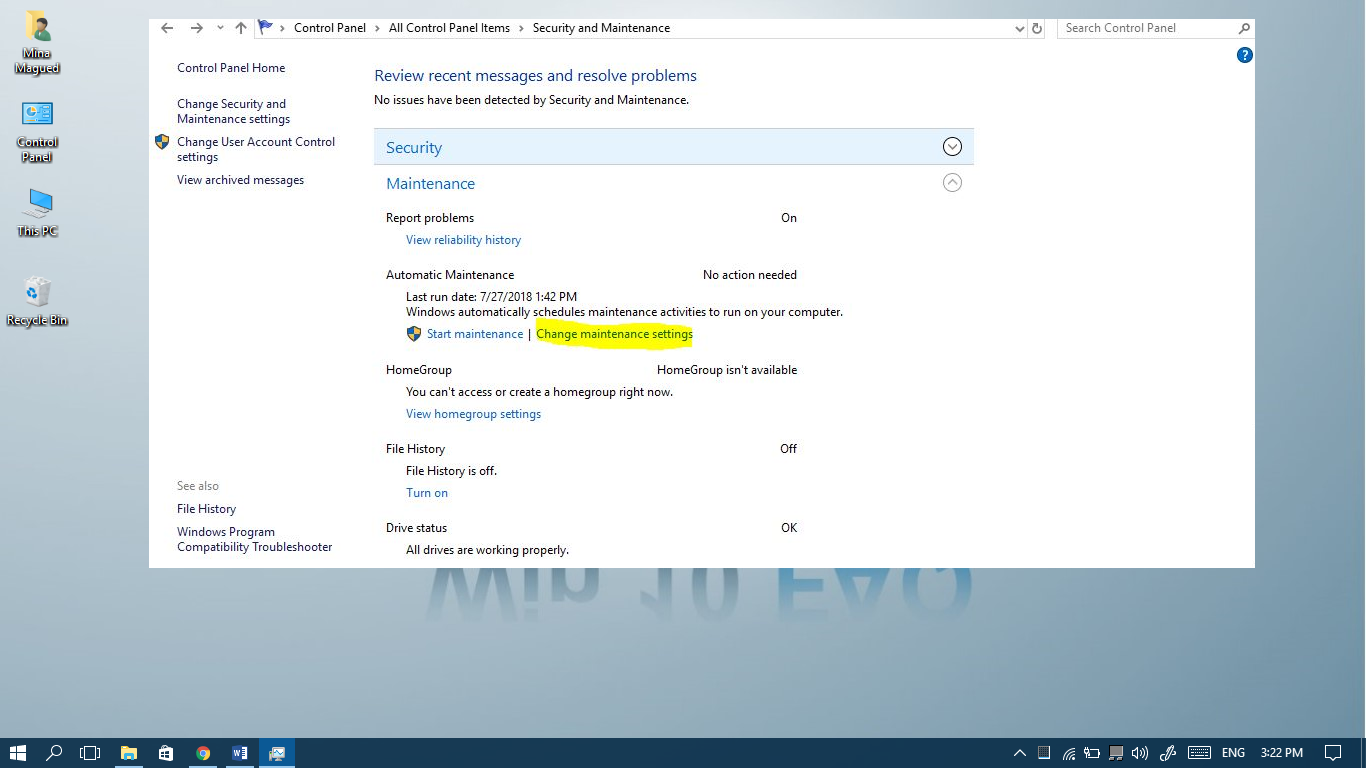
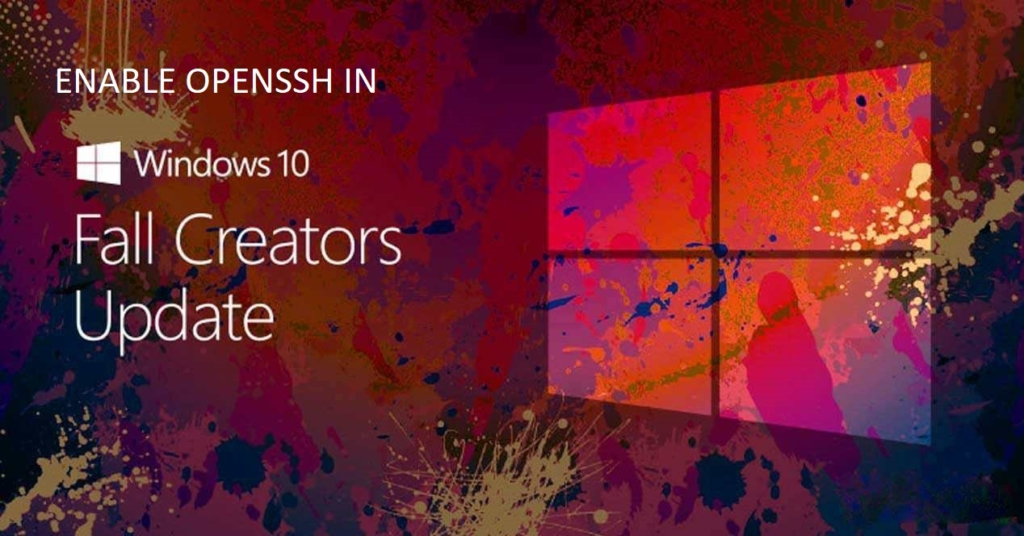
All the above suggestions tried including reinstalling of Office 365, despite that the indexing is not working and am not able to search and emails. Is there anything else that I can do to get the indexing to work? Thanks Amit.
Yes, I tried all these fixes also to no avail. It’s critical that I be able to search my emails and now I can’t.
It’s my own fault. A voice in the back of my head told me not to update to Windows 11, but I did it anyway. Even though there has never been a Windows update that didn’t cause more problems than it solved, I went ahead and updated. How stupid am I, huh?
i have the same issue. did you manage to resolve
The only solution is a workaround. My email is gmail, so if I need to search my inbox, I go to gmail.com and do a web-based search. I cannot search in Outlook with any degree of success. Windows 11 is bad news.
bad experience with windows 11 outlook index not working properly when doing update from 10 to 11 many people having same problem some touch pad not working some having problem with wifi & usb ports not work why they make shit OS
Windows 11 update had my Life miserable. I cant use Outlook Search at all.
Please Microsoft Help.
9821902676
I have tried the index rebuild, the DWORD solution, created a new account, and every other solution suggested by MS and by every tech wizard out there. Nothing works. Put a copy of the .pst file from a Win10 computer which works fine onto the Win11 computer to see if the problem is in the .pst file. Nope. Spent hours on phone with clueless MS tech support, who tried all the usual fixes which I knew from my own efforts would not work. And they didn’t. They finally admitted it’s a bug in Win11. Solution? I switched to Thunderbird.